Should you encounter
any problems during the installation process of Urgent Messaging, please
contact the NBC Helpdesk at 1-888-332-6221
·
Registering
for the NBC Urgent Messaging Application
Using your browser, please
visit the NBC Urgent Messaging site at: http://urgent.nbcuni.com
Use this page to REGISTER and subscribe to the NBC UM system.
If you already have an
Access NBC or SSO ID, please EDIT
YOUR PROFILE to subscribe to
the NBC UM system.
MAIN REGISTRATION PAGE

FIRST-TIME ACCESS NBC REGISTRATION FOR AFFILIATE STATIONS (Step 1)
Affiliate stations and non-NBC Universal employees: When
registering with ACCESS NBC for the first
time, please complete and submit following information. Click “NEXT”
to continue

FIRST-TIME ACCESS NBC REGISTRATION FOR AFFILIATE STATIONS (Step 2)
You will see the following
Application Selection page
Please select “NBC URGENT MESSAGING SYSTEM”
APPLICATION SELECTION PAGE

FIRST-TIME ACCESS NBC REGISTRATION FOR AFFILIATE STATIONS (Step 3)
You
will be presented with the following Application Registration Page
Please do the following:
1. Select Your Location from the Location list
2. Select Your Handheld Device Type from the
Mobile Device list (currently Blackberry and Skytel)
3. Enter the PIN for your mobile device
4. CONFIRM the PIN for your
mobile device
NOTE: If you do not have a
mobile device, please leave the Mobile Device and PIN fields blank.
Click
“Submit” to save your settings.
APPLICATION REGISTRATION
PAGE

RETURNING AFFILIATE STATION USERS WITH EXISTING ACCESS NBC IDs
and NBC INTERNAL EMPLOYEES AND CONTRACTORS WITH SSO IDs
(Step 1)
After click “EDIT YOUR PROFILE” on the http://urgent.nbcuni.com page you will be
asked to log in.
Please log in using your
existing Access NBC or SSO ID and password.
LOGIN PAGE
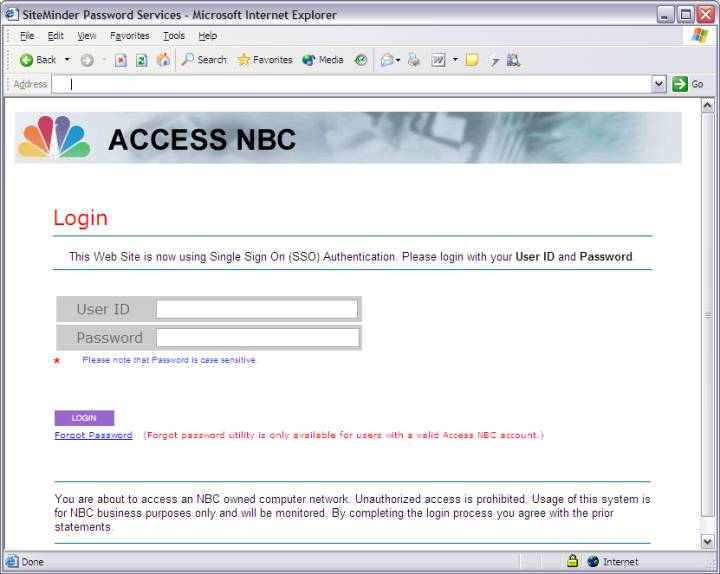
RETURNING AFFILIATE STATION USERS WITH EXISTING ACCESS NBC IDs
and NBC INTERNAL EMPLOYEES AND CONTRACTORS WITH SSO IDs
(Step 2)
After successfully logging
in, you will see the following WELCOME page:
Click on the “Edit Your Profile” button to the top
left of the screen.
WELCOME PAGE
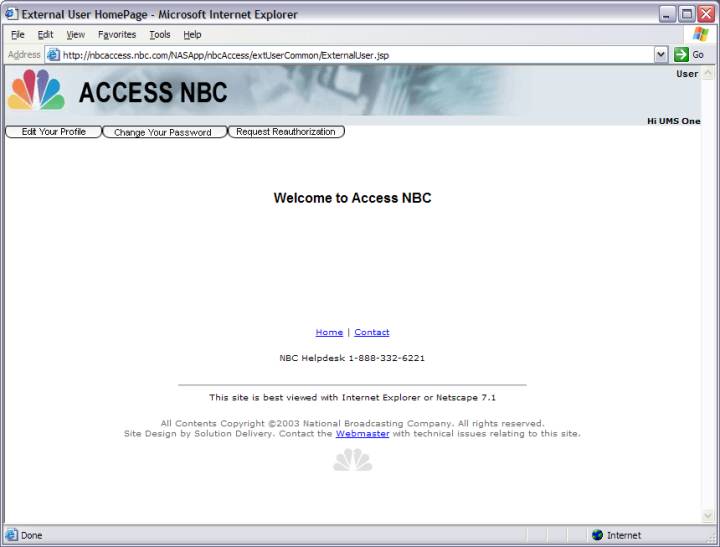
RETURNING AFFILIATE STATION USERS WITH EXISTING ACCESS NBC IDs
and NBC INTERNAL EMPLOYEES AND CONTRACTORS WITH SSO IDs
(Step 3)
Returning Affiliate Station
users with existing Access NBC IDs will be presented with your EXISITING
profile
Click “Update Application Details” at the bottom of the page.
EXISTING PROFILE PAGE

RETURNING AFFILIATE STATION USERS WITH EXISTING ACCESS NBC IDs
and NBC INTERNAL EMPLOYEES AND CONTRACTORS WITH SSO IDs
(Step 4)
You will see the following
Application Selection page
Please select “NBC URGENT MESSAGING SYSTEM”
APPLICATION SELECTION PAGE
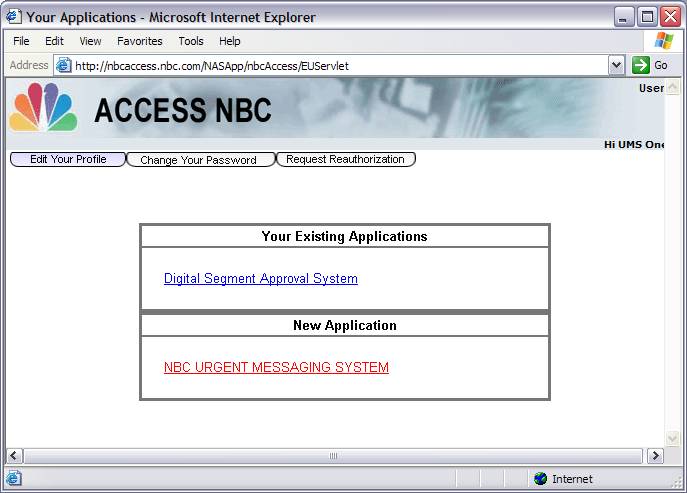
RETURNING AFFILIATE STATION USERS WITH EXISTING ACCESS NBC IDs
and NBC INTERNAL EMPLOYEES AND CONTRACTORS WITH SSO IDs
(Step 5)
You
will be presented with the following Application Registration Page
Please do the
following:
1. Select Your Location from the Location list
2. Select Your Handheld Device Type from the
Mobile Device list (currently Blackberry and Skytel)
3. Enter the PIN for your mobile device
4. CONFIRM the PIN for your
mobile device
NOTE: If you do not have a
mobile device, please leave the Mobile Device and PIN fields blank.
Click
“Submit” to save your settings.
APPLICATION REGISTRATION
PAGE

ALL USERS
AFTER REGISTRATION IS
COMPLETE
You
will receive an email from the Access NBC system, once you are:
- Authorized as a NEW
user of Access NBC
and again when
- Authorized to use the NBC Urgent Messaging System
PLEASE CHOOSE ONE OF THE FOLLOWING:
1. Affiliate
stations and non-NBC Universal employees:
after a receipt of an authorization email, please return to this same page http://urgent.nbcuni.com and click DOWNLOAD
OR
2. NBC
Employees and contractors:
Please contact the NBC Helpdesk at 1-888-332-6221 to have the NBC Urgent Messaging System installed on
your NBC computer. DO NOT DOWNLOAD
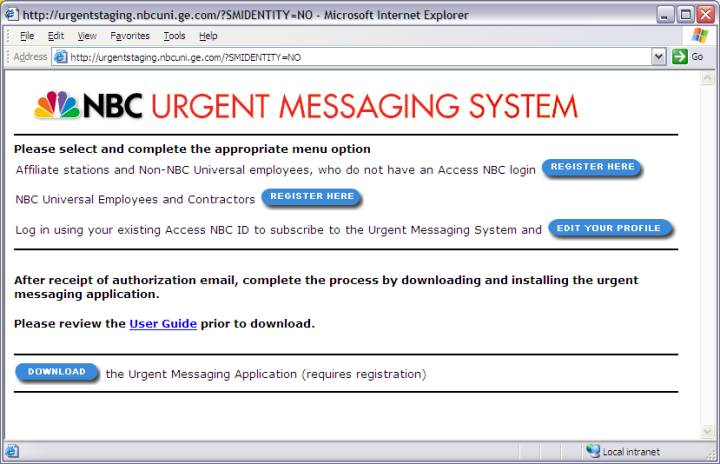
Should
you encounter any problems during the installation process of Urgent Messaging,
please contact the NBC Helpdesk at 1-888-332-6221
·
DOWNLOADING AND
INSTALLING THE URGENT MESSAGING APPLICATION (Step 1)
* This section for Affiliate Stations and Non-NBC
employees only *
IMPORTANT:
You may need administrative rights on your PC to install this
application – please contact your local Computer Helpdesk before proceeding.
Please log in with your
Access NBC ID or SSO ID and Password, after clicking DOWNLOAD on the http://urgent.nbcuni.com
website:
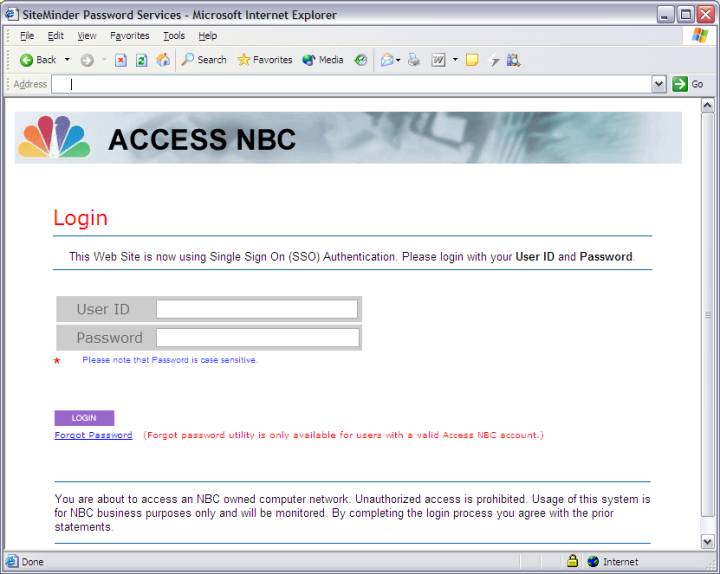
DOWNLOADING AND INSTALLING THE URGENT
MESSAGING APPLICATION (Step 2)
* This section for Affiliate Stations and Non-NBC
employees only *
After logging in on the previous page, you will be
presented with the following DOWNLOAD page
Please select the “DOWNLOAD” link on this page.
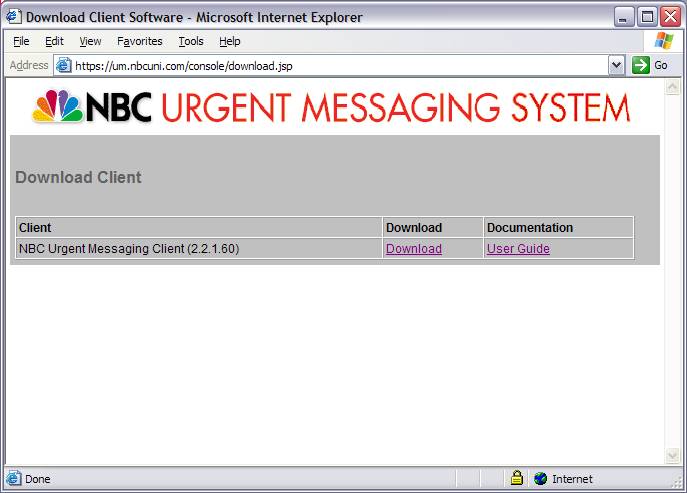
DOWNLOADING AND INSTALLING THE URGENT MESSAGING
APPLICATION (Step 3) * This section for
Affiliate Stations and Non-NBC employees only *
After clicking on the “DOWNLOAD” link you may be presented
with one of the following
options:
In
this example, please CLICK “OPEN”
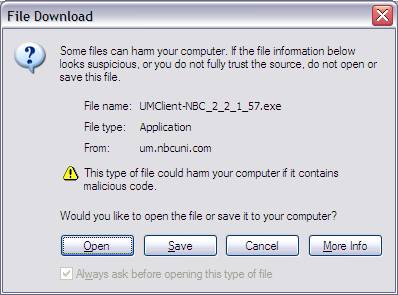
In
this example, SELECT “RUN THIS PROGRAM
FROM ITS CURRENT LOCATION” and CLICK “OK”
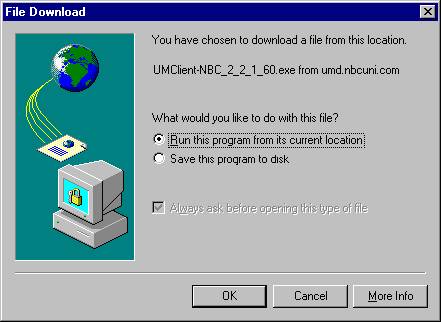
If you do
not see either one of the two screens displayed, or if you have any questions
regarding this download, please call your local computer support person
DOWNLOADING AND INSTALLING THE URGENT
MESSAGING APPLICATION (Step 4)
* This section for Affiliate Stations and Non-NBC
employees only *
The NBC Urgent Messaging
Application installation process will start.
You will see the following Message and prompt. Please click “NEXT” to continue:
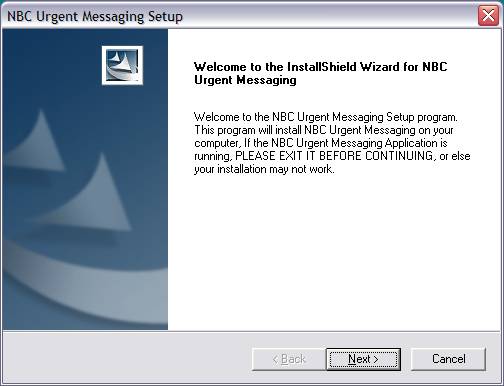
DOWNLOADING AND INSTALLING THE URGENT
MESSAGING APPLICATION (Step 5)
* This section for Affiliate Stations and Non-NBC
employees only *
Please click “NEXT” to continue at the following Message:
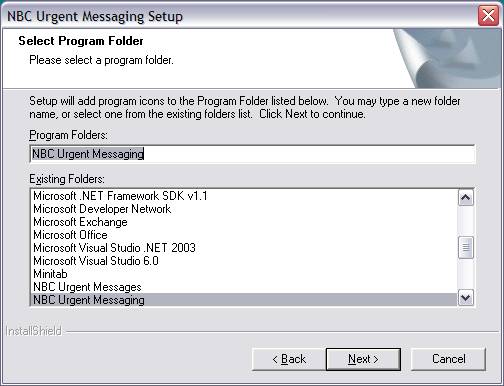
DOWNLOADING AND INSTALLING THE URGENT
MESSAGING APPLICATION (Step 6)
* This section for Affiliate Stations and Non-NBC
employees only *
Please click “NEXT” to continue at the following
Message:
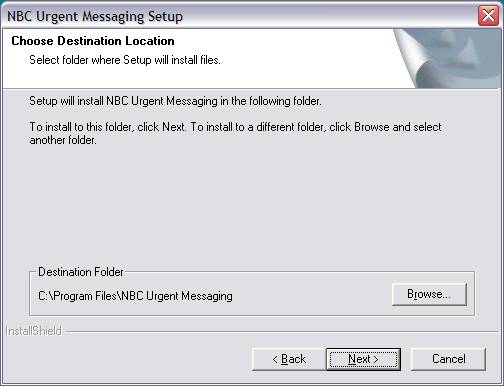
DOWNLOADING AND INSTALLING THE URGENT
MESSAGING APPLICATION (Step 7)
* This section for Affiliate Stations and Non-NBC
employees only *
Please click “FINISH” to continue at the following Message:

* INSTALLATION COMPLETE *
Please follow the next section titled
“Getting Started with the NBC Urgent
Messaging Application”
Should you encounter
any problems during the installation process of Urgent Messaging, please
contact the NBC Helpdesk at 1-888-332-6221
·
Getting
Started with the NBC Urgent Messaging Application
(Step 1)

After the application is
installed, please double-click the “NBC
Urgent Messaging” ICON
on your computer’s DESKTOP,
or in the START menu listed as”NBC Urgent Messaging”
To run the NBC UM
application for the first time, double-click the NBC Urgent Messaging ICON on your
desktop.
The
first time you run the UM client, it will prompt you for the configuration
information.
It
will start by prompting you for your Preferred Name. This field is normally
your full name.
CLICK
“NEXT” TO CONTINUE
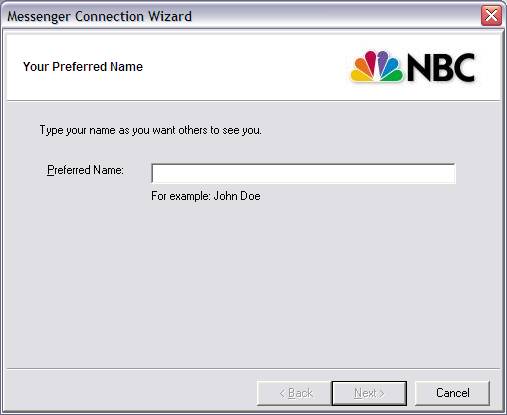
Getting Started with the NBC Urgent Messaging Application (Step 2)
Enter
your Access NBC or SSO ID and Password
Select
“Remember Profile”
CLICK
“NEXT” TO CONTINUE

Getting Started with the NBC Urgent Messaging Application (Step 3)
CLICK
“DONE” TO CONTINUE
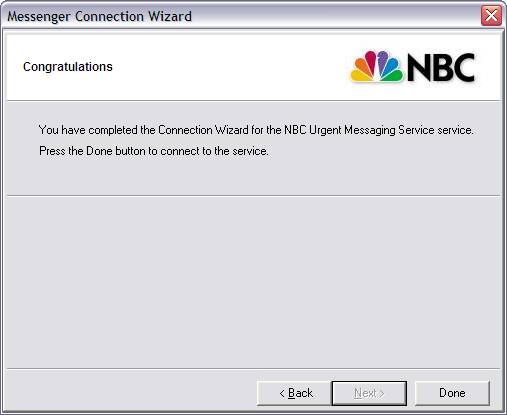
![]()
The NBC Urgent Message System is now
running on your computer
You
can confirm this by looking at the task bar – to the right, in the System Tray
area you will notice the Urgent Messaging Icon: ![]()
Double-clicking
this Icon will bring up the Urgent Messaging System and display existing
messages.
Getting Started with the NBC Urgent Messaging Application (Step 4)
If
you did not check the “Remember Profile” checkbox, you will be presented with
the following login screen when launching the application. Type in your Access NBC Username or SSO ID
and password; select “Save User ID and
Password”
Click “OK” to log in.
Getting Started with the NBC Urgent Messaging Application (Step 5)
The NBC Urgent Messaging
application will now attempt to connect and log you in to the Urgent Messaging
System at NBC.
If this process is not successful, the following window will, with the words “Connecting (primary: invalid host error, retrying)…” displayed at the bottom of the
window.

If you encounter this
problem, you need to manually configure the PROXY server (see the next section
titled “Configuring the NBC Urgent Messaging Application).
It is recommended that you engage your local computer
helpdesk to obtain the correct proxy settings for your computer network.
Alternatively, you may
contact the NBC Helpdesk at 1-888-332-6221 for assistance.
Should you encounter any problems
during the installation process of Urgent Messaging, please contact the NBC
Helpdesk at 1-888-332-6221
·
Configuring
the NBC Urgent Messaging Application
Changing your preferences
You can change the proxy and
server settings by right clicking on the UM Client icon and then selecting
options. If you are viewing messages, the Tools menu will also provide a menu
item Options
The UM application will
attempt to automatically configure
itself for your computer network environment based on the settings in your
Internet Explorer.
If this is not successful,
the application will require you to manually specify proxy server information
You may need to consult your local IT Administrator to obtain the correct proxy
settings for your network.
To manually set the proxy:
- Un-select “Detect and Use IE Proxy Settings”
- Check
“Proxy Server Type” and choose “HTTP PROXY” in the drop-down list
- Check “
Enable VIM”
- Type in the DNS name or Address of your Proxy
server
- Specify the PORT – this is typically set to “80”
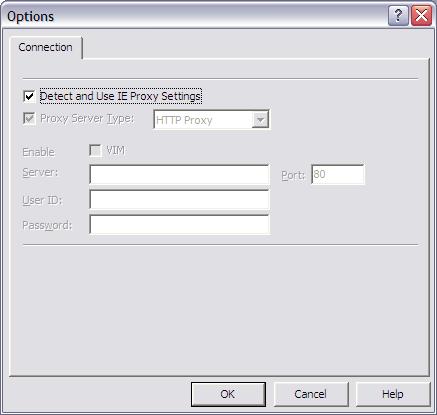
·
Additional
Operating Instructions
Receiving and Acknowledging Messages
When a message is received,
the NBC UM Application will pop up and display the latest message. Any
previously received messaged will also be available.
To acknowledge that you have
received the message, click on the Acknowledge button. Each message has to be acknowledged
separately, within 5 minutes, where after the Acknowledge button will be
‘grayed out’.
You will need to acknowledge
all unacknowledged messages before you will be able to close the window.
Unacknowledged messages are marked with ‘***’ in the list of
available messages
Viewing Previous Messages
Past messages can be viewed
by:
1. Double-clicking on the NBC UM icon in the system
tray. This will pop up the message history.
2. Select the date that you want to view and the message
on that date.
Printing Messages
Click the “Print” button or
use the Tools Menu bar to print the current message.
Closing the NBC UM Application
To close the UM Application,
right click on the system tray icon and select Exit. You will no longer receive
messages.
To re-launch the UM
Application, double-click the “NBC Urgent Messaging” icon on the desktop
Connection lost - System Tray flashing
If the system tray icon is
flashing, you have lost connection to the server. Please contact your help
desk.
